One of the things that differentiates maintenance-management software from project-management and commercial inventory-management systems is that maintenance-management systems are used by many people, including operators, who may have had very little training in system use and who use the system infrequently. Maintenance-management systems can be very complex, but there are just a few functions that most users need and these should be very simple and intuitive to access and use. Of course, planners, supervisors and managers need to learn, understand and use all the functions that help to organize, control and measure maintenance work.
In today’s world, people are on the move. In industry, for example, temporary people are frequently hired as tradespeople, supervisors or planners for plant shutdowns and it is important that they can use the systems they need to do the work for which they are hired.
When selecting maintenance system software, don’t forget these many, important but infrequent and casual users, many of whom are Maintenance’s customers.
The following suggestions may be able to be applied to your existing maintenance software, and if you are contemplating a new system it may provide some ideas to use in system selection.
Let’s consider, for example, a temporary librarian hired for vacation relief in a large university. If she encounters work that needs to be done, such as repairs to shelving, here are some things that can be done to make it easy for her to get the help she needs.
- Make the desktop easy to understand.
A desktop that has many icons with system-name labels such as “Lucidea®”, “Oracle®”, “Maximo®”, etc do not make it easy for the uninitiated to find the application that is needed. I even avoid the abbreviation “CMMS” because in my many training classes I have found that there are always people, even from Maintenance, who do not know what “CMMS” stands for. It is simply industry jargon.
It is better to have descriptive desktop icon labels such as “Library management”, “Maintenance”, etc so that the selection is obvious. And either directly on the desktop or in the first-level menu under “Maintenance”, show the most common maintenance requests. These should include “Request maintenance work”, “Get Stores material” and “Check work request status” as well as, of course, the “Planner’s menu”.
- Minimize the navigation effort.
For example, if “Request Maintenance work” is selected, it should directly open the page in the system where the necessary information can be entered to request and describe the work that’s needed.
- Use understandable field and document names.
Field names should describe what the field is for. If it describes which budget the money to pay for requested work will come from, call the field “Source of funds”, or something similarly descriptive. NEVER give fields meaningless names such as “Type”, “Class” or “Category”. And if its requesting work, call the document a “Maintenance Work Request”, not a “Notification” or any other name that will certainly be confusing for new users. For more on field names see “Work Order Coding“.
- Make it easy to check the status of work.
Because one of the most common complaints among operators, building managers and other Maintenance customers is that they don’t know what happens to their work requests. In the high-level menu, one option should be “Check work request status”. This should open a screen with two options, to enter a work request number if it is known or to search for work requests using simple filters, one of which should be the originator.
Preferably, work requests will be automatically assigned a “Work request” number when entered and this number will not change as the work progresses through approvals, planning, scheduling and execution. If the number and description is changed (e.g. to a “Work order” with a different number) it must still be able to be searched using the original work request number.
Ideally, the work status will be updated automatically by the maintenance system as it progresses. For example, when all required materials are on site and available for use, the status should be changed to “Ready to schedule”, then to “Scheduled” when it has been determined when the work will be done. Many systems have this functionality, but these features are frequently not used because the necessary strong business process and scheduling discipline are absent.
- Make it easy to communicate and describe what is needed.
For example, in a request for maintenance work, it should be very simple to attach a photograph, e.g. of the broken library shelf, and the work request form should ask for such information and explain how to attach it.
- Make searching simple
For example, when a work request is entered, one of the first fields should be the “Equipment number”. These numbers should be clearly visible on all equipment, buildings, rooms, etc, and the “Equipment number” field should have a search option. And if “Equipment number” is the agreed standard term it should be used everywhere, in all labels, forms and screens, not sometimes “Equipment number” and sometimes “Asset number”. Its important to provide a search process that is simple and powerful. A very flexible search tool, such as “FindIt” together with a logical naming system makes searching through large databases, such as an equipment register or a Stores catalogue, very intuitive and reliable.
- Show helpful information.
For example, when entering a work request, as soon as the equipment number has been entered a list of open work requests for that equipment item should automatically appear. This goes a long way to eliminating the entry of duplicate requests.
And if you have an integrated stock and non-stock materials catalogue, it should be immediately obvious if each item is stocked or not, and if it is, the quantity on hand.
- Provide useful tips.
For example, if repair work and re-design (modifications or new assets) are funded from different budgets, when a work request is entered there must be appropriate, unambiguous options in the “Source of funds” drop-down list, and these should be accompanied by a description of each option to help the user select the correct entry.
And, of course, if the new user runs up against a road block while using the system at any point, there should always be a “Help” button on the screen that will lead to helpful tips and will always show how to contact a real live person who fully understands the system and who also understands that providing system help is a part of the responsibility of the position.
Also see the following related articles:
– Database management principles
– Managing small maintenance jobs
– Selecting and using a maintenance computer system
To return to the “Articles” index, click here.
© Veleda Services Ltd
Don Armstrong, P. Eng, President